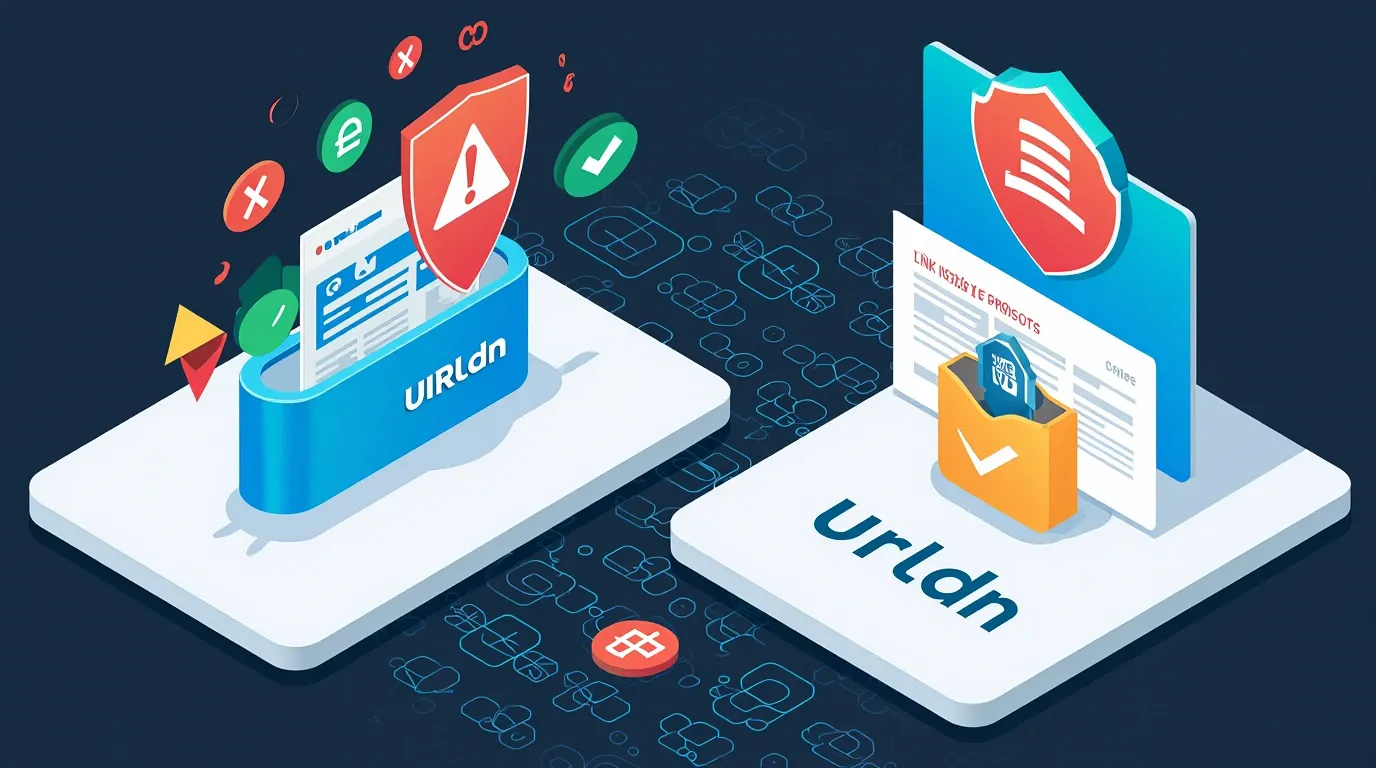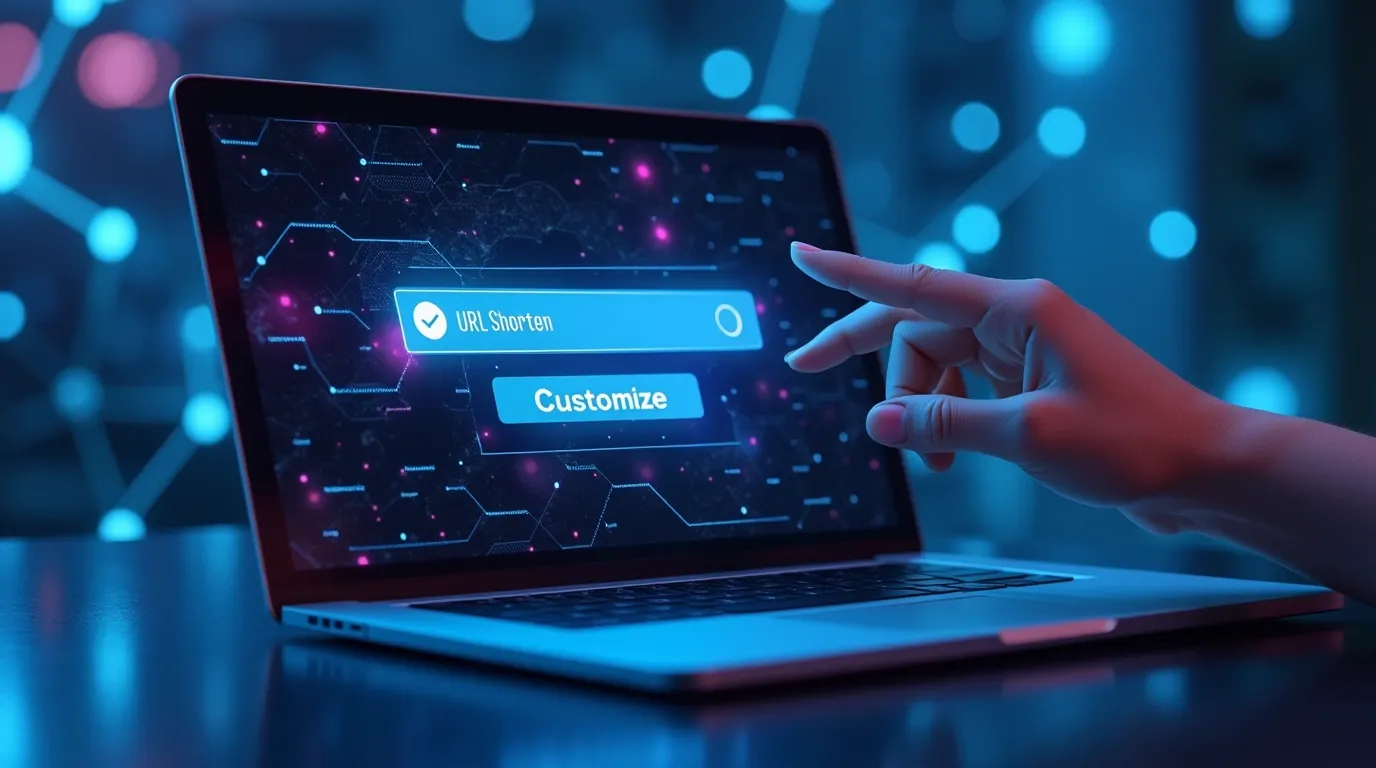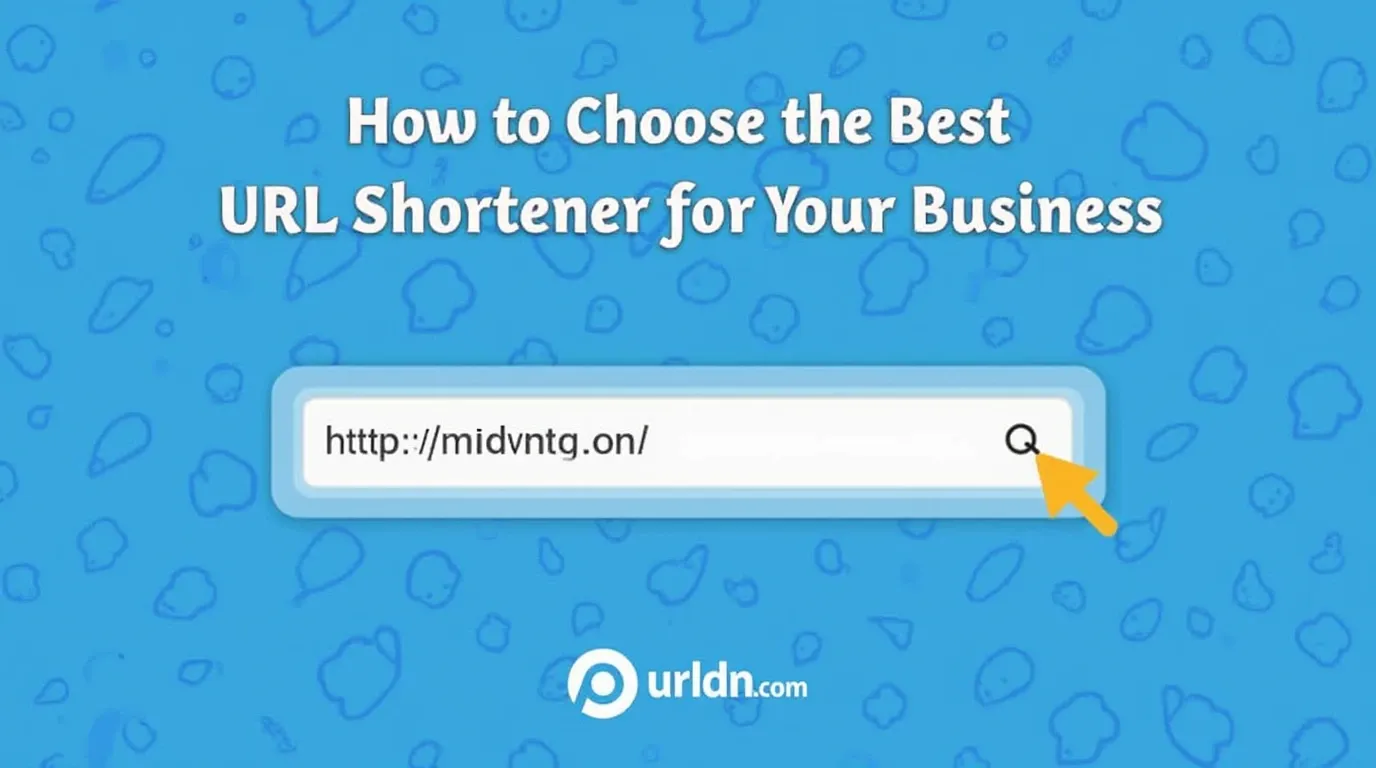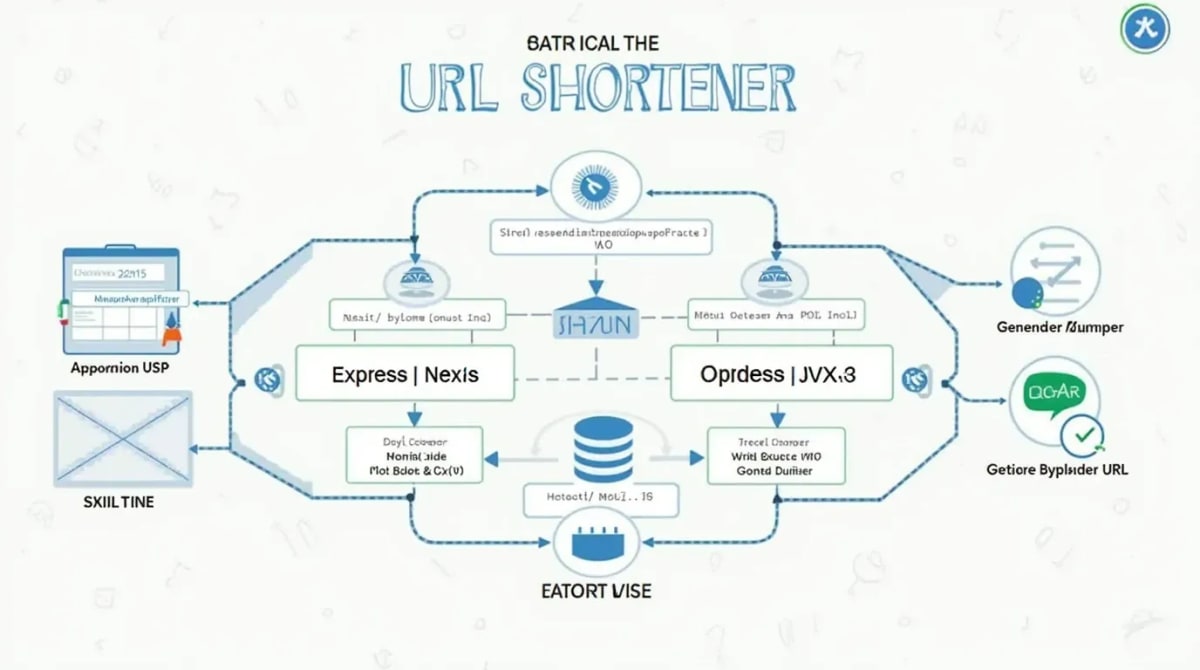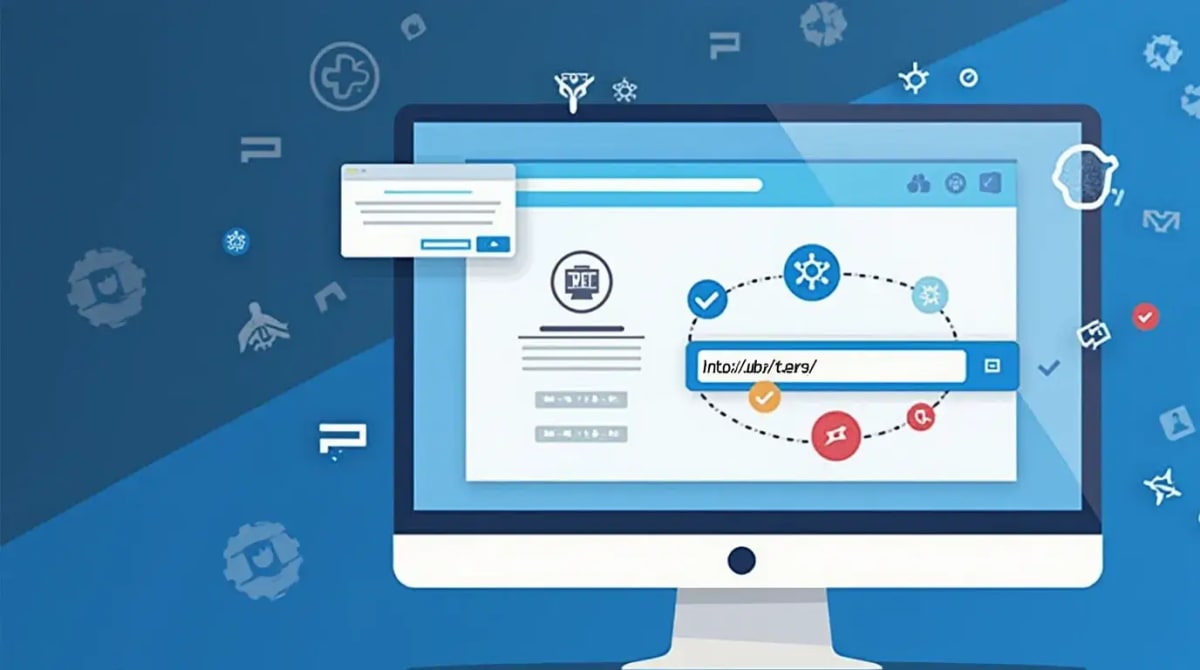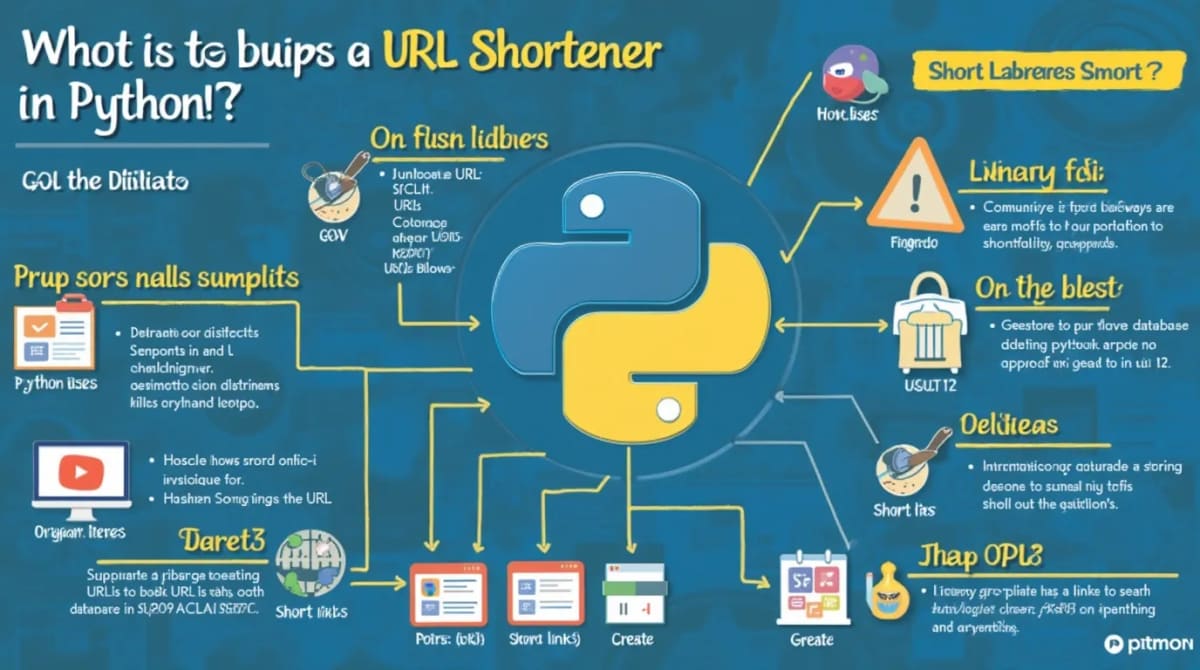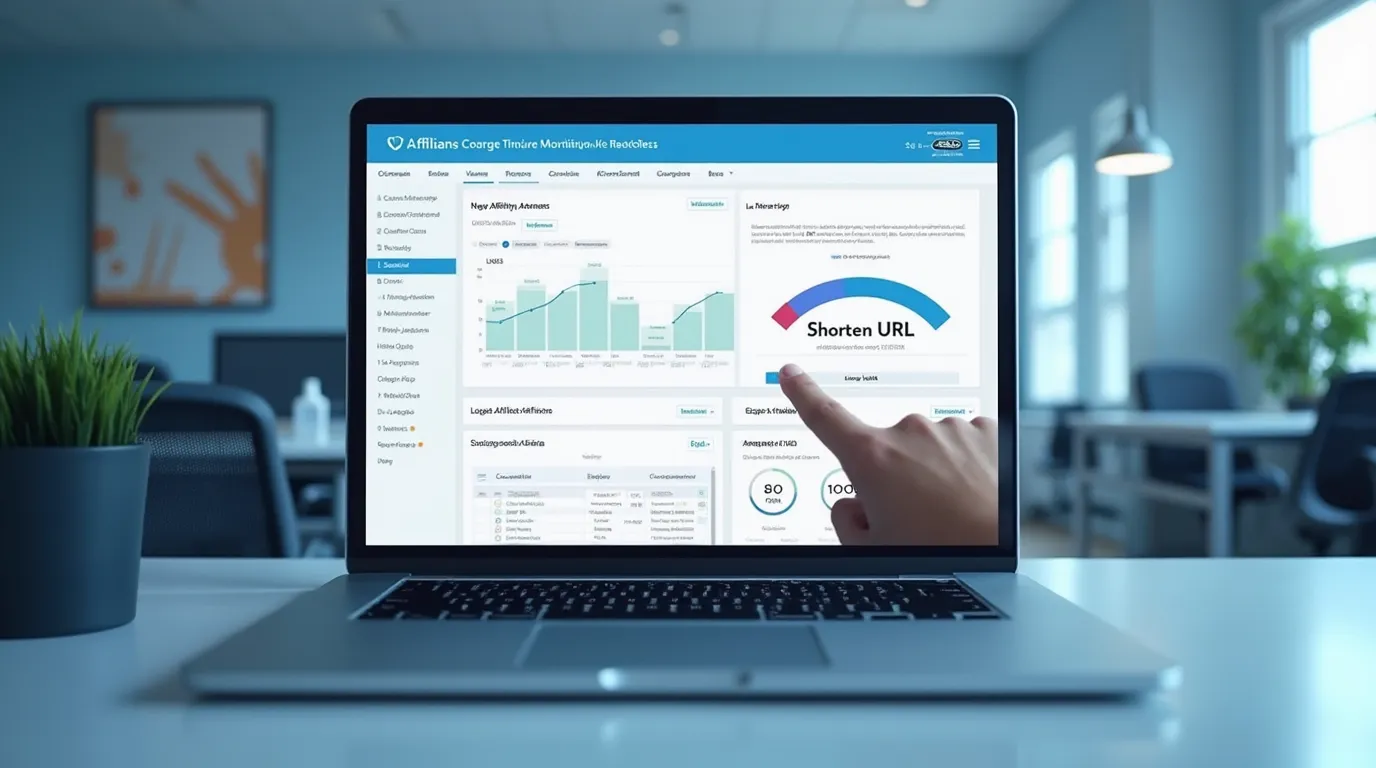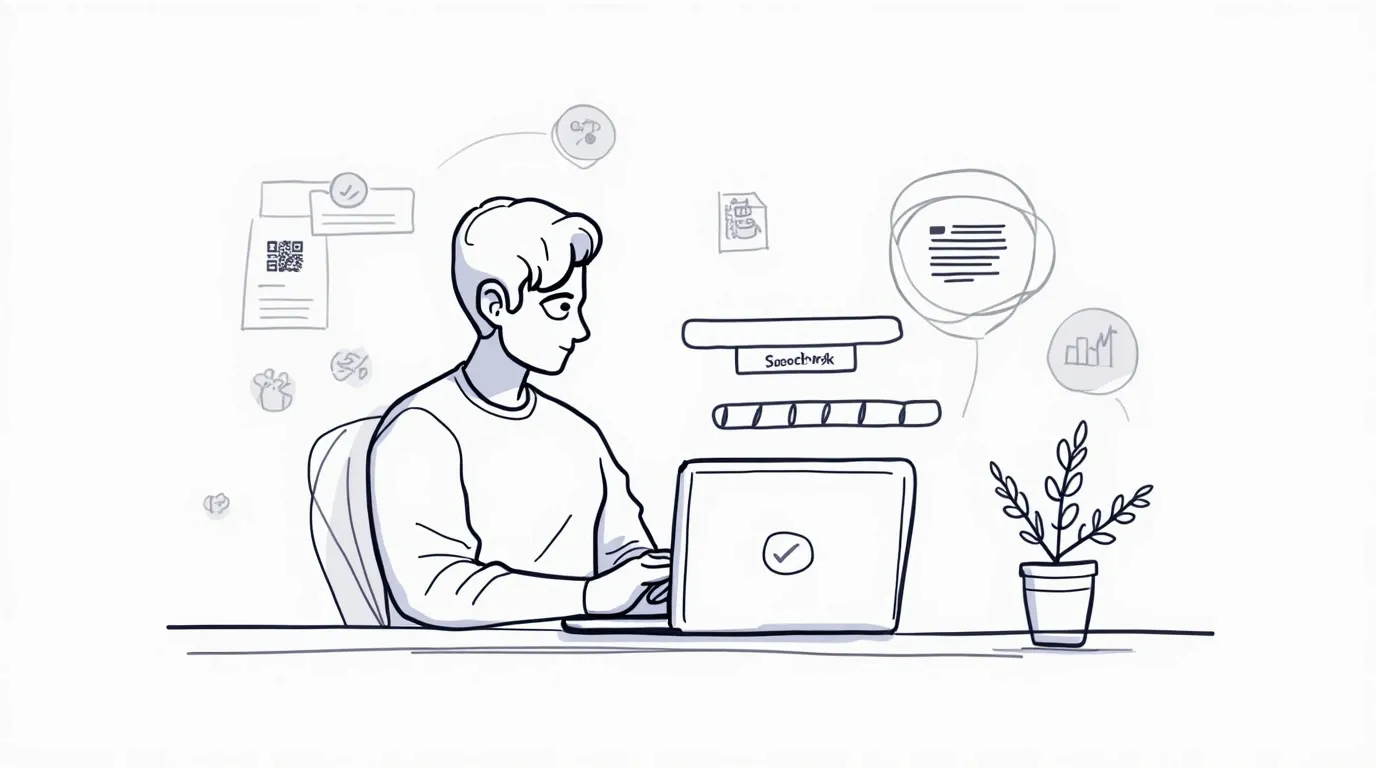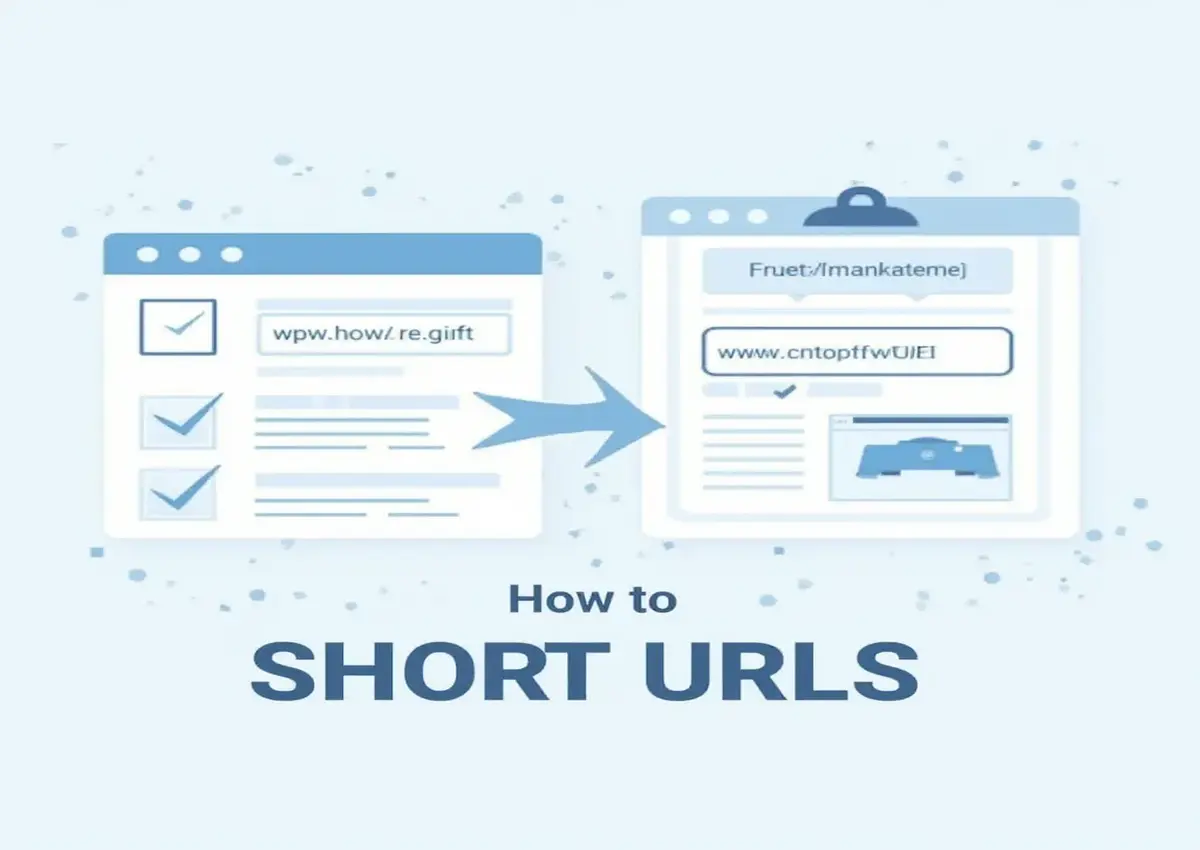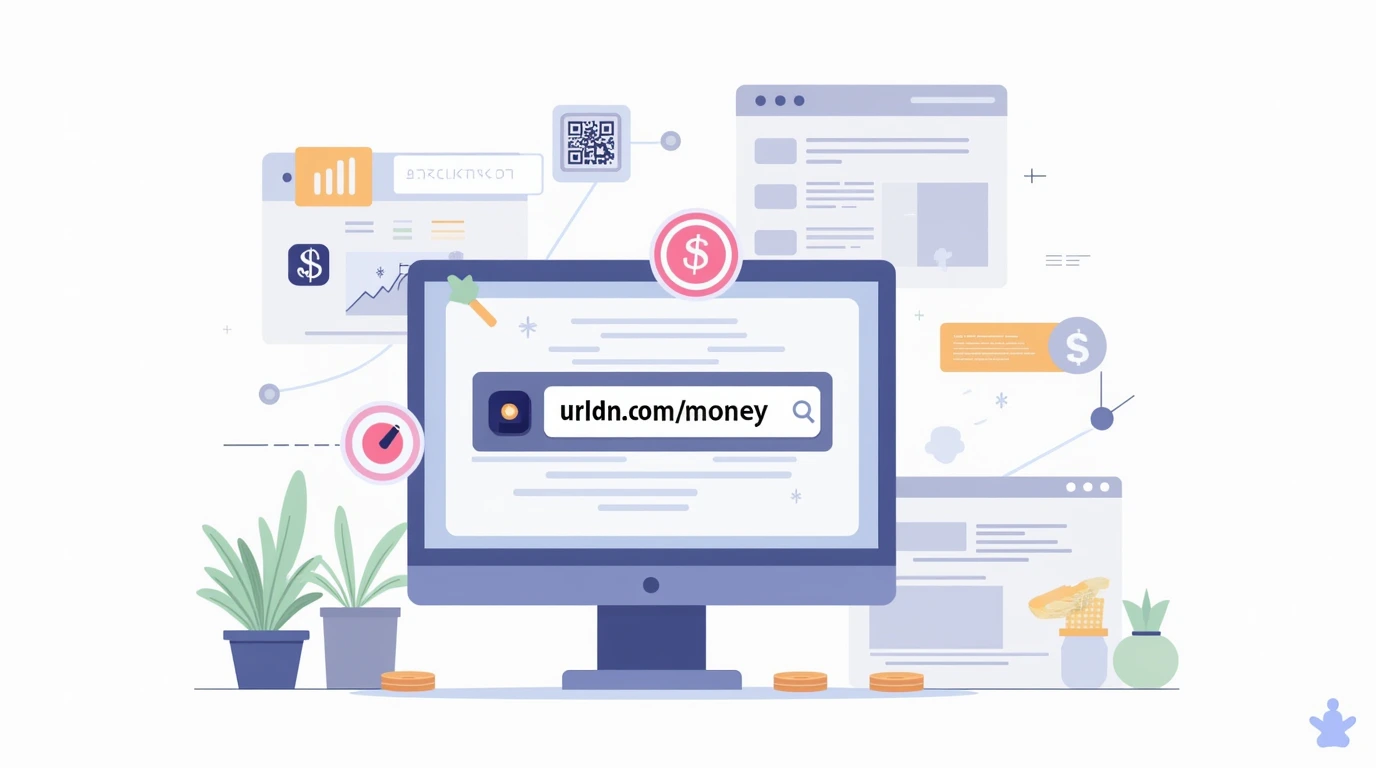How to Make a Google Slides Link Shortener
Last updated on: June 28, 2025
Introduction to Google Slides Link Shortening
In today’s fast-paced digital world, the ability to share presentations efficiently is more important than ever. Google Slides, being one of the most popular cloud-based presentation tools, allows users to share their work effortlessly through links. However, these links can often become long, unwieldy, and difficult to manage. This is where a link shortener comes into play.
Understanding the Need for Shortened Links
Shortened links are an invaluable tool for streamlining the sharing process. They transform lengthy URLs into compact, manageable links that are easy to copy, paste, and share across different platforms. Google Slides links, often long and full of complex parameters, are no exception. By shortening them, you not only enhance their aesthetics but also improve user experience by making the links more shareable and professional.
Benefits of Using Shortened Links for Google Slides
Shortened links offer several benefits, particularly when it comes to sharing Google Slides presentations:
- Improved Aesthetics: Shortened links look cleaner and more organized, particularly in emails, social media posts, or printed materials.
- Ease of Use: Short links are easier to type, remember, and distribute, making them more user-friendly.
- Tracking and Analytics: Many link shortening services provide detailed tracking capabilities, allowing users to see how often the link was clicked, from which location, and even which device was used.
Choosing the Right Link Shortening Tool
With the growing number of link shortening services available, choosing the right one can be challenging. A good link shortener should offer both functionality and flexibility.
Popular Link Shortening Services
There are several widely used link shorteners that can be used for shortening Google Slides links. Some of the most popular include:
- urldn: One of the most trusted and established link shorteners, urldn offers customizable short links and robust analytics.
- TinyURL: Known for its simplicity and ease of use, TinyURL offers basic link shortening without the need for an account.
- Google’s own URL shortener (Previously): Although Google’s URL shortener has been discontinued, some people still rely on its legacy functionality, which remains valuable in certain contexts.
- bitly: For those looking for branded links, bitly offers a unique option to create custom domains for links, adding a professional touch.
Key Features to Look for in a Link Shortener
When selecting a link shortener for your Google Slides presentation, it’s essential to keep several factors in mind:
- Customization Options: The ability to create a personalized, branded URL is a major plus. This ensures that the link remains relevant to your brand or project.
- Analytics and Reporting: Choose a service that provides detailed metrics about who is clicking your link, when they’re clicking it, and where they’re coming from. This data can be invaluable for understanding the reach and effectiveness of your presentations.
- Security: It’s crucial to ensure that your shortened links are secure. Look for services that offer encryption, privacy settings, and password protection, especially for sensitive presentations.
- Ease of Use: The shortening process should be seamless and quick, without unnecessary steps or complicated procedures.
Creating a Google Slides Link
Before you can shorten your Google Slides link, you first need to generate a shareable link. This step is crucial, as it sets the foundation for further customization and sharing.
Step-by-Step Guide to Generating a Google Slides Shareable Link
- Open Your Google Slides Presentation: Begin by opening the Google Slides presentation you wish to share.
- Click on the ‘Share’ Button: Located in the upper-right corner of the screen, the ‘Share’ button will allow you to manage your document’s sharing settings.
- Select the Sharing Settings: Once the sharing settings window opens, click on the "Get Link" section. You’ll be presented with options to either share with specific people or create a link that anyone can access.
- Choose Link Visibility: Make sure the presentation is set to the appropriate
visibility setting:
- Anyone with the link: This option allows anyone who has the link to view the presentation.
- Restricted: If you only want a select few individuals to have access, you can restrict the link to specific people.
- Copy the Link: Once the visibility is set, simply copy the link provided. You are now ready to shorten it!
Customizing Privacy Settings for Your Google Slides Link
Google Slides offers a variety of privacy settings to control who can view or edit your presentation. By adjusting these settings appropriately, you can ensure that only the intended audience can access the content. Make sure to review these settings before proceeding with link shortening to avoid any unnecessary restrictions.
Shortening Your Google Slides Link
Now that you have your shareable Google Slides link, it’s time to shorten it. This process is straightforward and quick, regardless of the tool you choose.
Using URL Shorteners to Shorten Google Slides Links
To shorten your link, follow these simple steps:
- Visit the Link Shortener’s Website: Open the chosen URL shortener in your browser.
- Paste the Google Slides Link: In the provided field, paste the long Google Slides link that you copied earlier.
- Shorten the Link: Click the button to shorten the link. Most services will automatically create a shortened version for you in seconds.
- Copy Your Shortened Link: After the process is complete, copy the newly shortened link to share with your audience.
Manual vs. Automatic Link Shortening Methods
Some link shortening services offer browser extensions or API integrations that allow you to shorten links automatically as you browse. These methods can be particularly useful if you need to shorten multiple Google Slides links in a short period. On the other hand, manual shortening is ideal for occasional use and provides full control over the process.
Sharing and Tracking Your Shortened Google Slides Link
Once you’ve shortened your Google Slides link, it’s time to share it with your intended audience. The simplicity of a shortened link makes it perfect for quick sharing across various platforms.
How to Share Your Shortened Link Effectively
You can share your shortened Google Slides link in multiple ways:
- Social Media: Whether it’s Facebook, Twitter, or LinkedIn, sharing a shortened link on social media is simple and effective.
- Emails: Paste the link in emails to colleagues, clients, or anyone you wish to share the presentation with.
- QR Codes: For physical sharing, consider turning your shortened link into a QR code, making it easy for people to scan and access the presentation on their mobile devices.
Monitoring the Performance of Your Shortened Link
Many link shorteners offer analytics features that let you track the performance of your shortened links. You can monitor click-through rates, geographical locations of viewers, and even which devices were used to access the link. This data can provide valuable insights into how your Google Slides presentation is being received and help optimize future sharing strategies.
Enhancing Your Link with Analytics and Customization
As you continue to use shortened links for sharing Google Slides presentations, consider exploring advanced features that enhance both the user experience and the functionality of your links.
Utilizing Link Analytics for Insights
Link shortening tools often come with built-in analytics dashboards, allowing you to track:
- Click Data: See how many times your link has been clicked.
- Geographic Data: Determine the geographic locations of your viewers.
- Device Information: Understand whether your audience is accessing the presentation via desktop or mobile.
Customizing Your Shortened Link for Branding
Link customization is a powerful tool for enhancing your brand’s presence. Many services like URLdn allow you to create branded short links that incorporate your domain name or keywords relevant to your presentation. For instance, instead of a generic shortened link like bit.ly/3xYz, you could create something like slides.yourbrand.com/presentation. This not only boosts your brand’s visibility but also makes your link more trustworthy and professional.
Learn more about Bitly and URLdn for advanced link shortening and analytics.
HOW TO